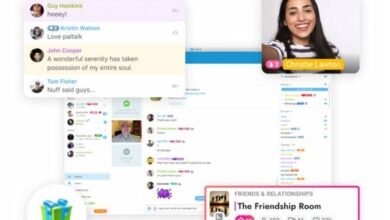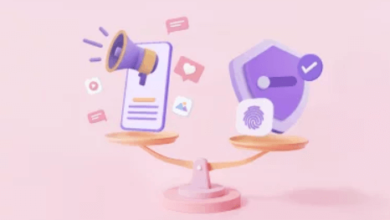Simple Tips for Connecting Ethernet to Your Laptop

Having Wi-Fi in your home is quite a convenient way to connect to the internet. But you may still encounter some hiccups in the connection once in a while. If you need an internet connection with no disruptions whatsoever, you should resort to ethernet instead. Even if the distance increases, you still have the same level of connection when you are near your modem. Having said this, the question to ask is how to connect ethernet to laptop in your home. Here are the simple tips on how to do it.
How to Connect Ethernet to Your Laptop
Disable Wi-Fi
One tip that you can do as you start on the steps on how to connect ethernet to laptop is to disable Wi-Fi. You do not want your laptop to get a Wi-Fi connection because you want to prioritize the Ethernet for better and smoother internet access. You can also go to settings to make sure that the first network that the computer uses is the Ethernet connection. To disable the Wi-Fi connection, you just need to go to your network settings and turn off the Wi-Fi. You can confirm this by going to an online browser and logging in to your account. If it does not go to the website, it means that your laptop does not have a Wi-Fi connection.
Use an Ethernet adapter
If you own a newer version of a laptop, chances are, you do not have an Ethernet port on the back or side of your device. But you should not fret because there is still a solution to your problem. You can use an Ethernet adapter or hub in order to convert the USB-C to an Ethernet port. Anker has the 543 USB-C 6-in-2 slim hub that has an Ethernet port as well as HDMI, USB-C data port, and USB 3.0 data ports for connection to other devices. Buying an Anker hub is a good recommendation for you because you not only gain an Ethernet port but you also can use the other ports to charge your devices and transfer files to your computer.
No need to install drivers
Because of the improvement of network technology year after year, you can depend on your Ethernet cable and adapter to be plug-and-play accessories. This means that you do not have to install drivers and applications to access the Ethernet. You just let the operating system of your laptop detect the Ethernet connection and let it process it step-by-step. What you can do is check the compatibility of the adapters first if they work on your particular laptop model and version. By doing this, you will make your Ethernet connection smoother and more seamless.
Maximize the distance
You can use long ethernet cables and still experience minimal loss in the signal of your network. You can maximize this by lining up an Ethernet cable and putting it in your work area or your room. You can also use your routers as an extension of your network connection so that you can increase the distance and still get a faster and better connection. To do this, you have to purchase reliable Ethernet cables. They must allow bending and withstand the effects of everyday use.

Conclusion
For first-time Ethernet users, the question of how to connect ethernet to laptop always comes to mind. But you should still try it out because it will make your network connection better. You should use Ethernet adapters if your laptop does not have an Ethernet port. You need to check their compatibility with your laptop. You can maximize the distance by buying longer cables. After setting everything up, you can just let the computer do its job and recognize the Ethernet connection.