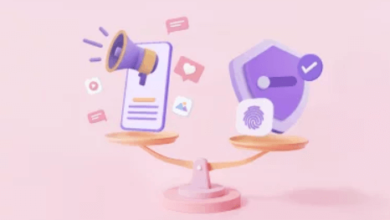Setting Up an Android Emulator on a Mac for Testing

For the ability to develop, debug, and optimize Android applications without requiring physical devices, developers need to initially set up an Android emulator Mac for testing reasons. Android emulators simulate the behavior of various Android devices directly on the desktop or laptop, computer offering simplicity and flexibility in the development process. They are necessary for application performance assurance, testing compatibility across various Android versions, and debugging.
Using Android Emulators for testing has several advantages, including cost-effectiveness and the ability to eliminate the need for several physical devices. An emulator for different Android versions and settings is made available with the aid of accessibility for Android. It is also convenient to integrate with Android Studio and other developer environments.
This article will provide a step-by-step thorough examination of what an Android emulator on Mac is, the features of Android emulators on Mac, the various advantages of Android emulators on Mac, how Android emulators work on Mac, and lastly how to set up an Android emulator on Mac.
What is an Android emulator Mac?
A software program known as an Android emulator for Mac enables users of macOS to directly emulate the functionality of an Android handset on their computer. It allows developers to test and debug Android apps without requiring a real Android smartphone by providing them with access to a virtual environment. With emulators, developers may imitate a variety of screen sizes, resolutions, operating system versions, and hardware configurations by simulating the hardware and software aspects of various Android devices.
Installing and running applications for Android, interacting with the operating system using a simulated interface, and having access to developer tools like profiling and debugging utilities are some of the primary features. Before deploying applications to actual devices or the Google Play Store, developers can use this configuration to find and fix bugs, verify compatibility across various Android versions, and optimize performance.
All things considered, an Android emulator running on a Mac increases productivity by offering an adaptable and effective testing environment, lessening reliance on hardware devices, and enabling thorough application testing and development right from macOS.
Features of Android emulators on Mac
Together, all the features of the Android emulator improve the effectiveness, efficiency, and simplicity of testing and creating Android apps on a Mac. Android emulators provide several essential capabilities for Android application developers and testers. They are as follows:
- Device simulation: By simulating a variety of Android devices, emulators enable users to experiment with different hardware configurations, screen sizes, resolutions, and device profiles to see how different parameters affect an app’s behavior.
- Android version compatibility: By allowing for the emulation of several Android versions, developers can make sure their applications function flawlessly on a variety of OS versions without requiring separate hardware for each version.
- Integration with development of environments: Development and testing processes are streamlined by emulators that enable smooth app deployment straight from the IDE to the emulator, such as those that are integrated with Android Studio.
- Performance profiling and debugging: These are essential for optimizing app stability and performance. They comprise tools for tracking app performance, examining resource utilization, and troubleshooting problems like crashes and errors.
- Network simulation: To test how apps function under various connectivity scenarios, emulators can replicate a variety of network settings, such as Wi-Fi speeds, latency, and dependability.
- Hardware sensors and inputs: By simulating hardware sensors like multi-touch gestures, and the aid of GPS, accelerometers, and gyroscopes, developers may test motion- and location-sensitive features.
- Quick boot and snapshot: A few emulators allow for the quick saving and restoration of emulator states, which can significantly reduce startup times for frequent testing sessions.
- Customization options: To maximize performance and mimic real-world usage conditions, they include parameters to modify RAM allocation, CPU cores, graphics rendering, and other configurations.
- Installation and management of applications: Emulators make it simple to install APK files straight into the virtual device, offering a convenient way to test fresh app builds.
- Cross-platform support: A lot of Android emulators are cross-platform, which allows them to be used on Windows and macOS. This gives developers who work in diverse settings more flexibility.
Read also: Getting Started with Selenium Python for Web Testing
Advantages of Android emulators on Mac
All things considered, Android emulators for Mac increase productivity, save expenses, and make it easier to test and create Android apps thoroughly, which makes them a vital tool for Android developers. Developers and testers working on Android applications can benefit from several unique advantages provided by Android emulators for Mac. They are as follows:
- Cost savings: By removing the need to buy and maintain numerous physical Android devices, emulators lower the hardware expenses related to testing.
- Convenience: By eliminating the trouble of connecting and maintaining numerous devices, they offer a centralized testing environment straight on the developer’s Mac computer.
- Versatility: Emulators ensure thorough compatibility testing by supporting testing across a broad range of Android device configurations, screen sizes, resolutions, and Android versions.
- Efficiency and speed: By removing the physical limitations of device setup and configuration, developers can swiftly launch and test their apps on emulators, which accelerates development cycles.
- Integration with development tools: A lot of emulators work in unison with well-known integrated development environments (IDEs), such as Android Studio, to allow for the direct deployment, profiling, and debugging of applications right from the development environment.
- Debugging capabilities: Early in the development process, bugs can be found and fixed with the help of emulators, which offer a variety of powerful debugging tools such as logs, performance monitoring, and emulation of device-specific issues.
- Emulation of Real-World scenarios: By simulating different network conditions, hardware sensors including variables such as GPS and accelerometers, and user interactions, developers can make sure their apps run properly in a range of usage scenarios.
- Consistency: By providing a consistent testing environment, emulators reduce the possibility of differences arising from using different physical devices with differing software versions and specs for testing.
- Accessibility: Developers of all skill levels can test and debug Android applications on macOS with emulators since they are easy to set up and accessible.
- Community and support: A strong community and support network is accessible to developers who use emulators, providing them with tools, forums, and documentation to help with problems and learning.
How do Android emulators work on Mac?
The software and hardware components of Android devices can be emulated in an artificial setting via Android emulators for Mac. Below is a summary of how they work:
- Virtual machine creation: To construct a virtual machine (VM) on your Mac, emulators leverage virtualization technologies. Within the macOS environment, this virtual machine functions as an independent Android device.
- Operating system emulation: The emulator replicates the Android operating system (OS) in this virtual computer. It consists of parts like system libraries, the Android kernel, and necessary system apps such as Settings and Play Store.
- Hardware emulation: Emulators can simulate the CPU, RAM, storage, display, sensors (such as the accelerometer and GPS), and network interfaces, among other hardware elements of Android devices. The functionality and behavior of these simulated parts are identical to those of actual Android devices.
- Integration with host OS: The emulation program runs in a virtualized framework, but it communicates with the macOS host Operating System. This integration allows users to interact with the emulator using the Mac’s keyboard, mouse, and other peripherals.
- Integration with software development tools: Normally, emulators have been developed so that they can readily be integrated with Android Studio and other software development tools. They enable developers to launch, troubleshoot, and test Android apps straight from their Mac development environment.
- Performance optimization: To maximize the hardware capabilities of the host computer, emulators frequently use features like hardware acceleration such as AMD SVM and Intel HAXM to enhance performance. This makes it easier for Android apps to run properly in the emulator.
- Network simulation: To test how an app behaves under various connectivity circumstances, emulators can replicate a variety of network settings, such as Wi-Fi speeds, latency, and dependability. This can help with app development and troubleshooting.
- State management and snapshotting: A few emulators include snapshotting, which enables users to easily save and restore the emulator’s state. This is a useful function to quickly reset the emulator to a known state or save testing configurations.
- Updates and compatibility: Developers may test their apps on the newest platforms without requiring physical devices for every version of the operating system for Android because emulators are updated to accommodate new features and versions of the operating system.
How to set up an Android emulator on a Mac?
Android Studio, the official Android development integrated development environment, is required to set up an Android emulator on a Mac. Installing Android Studio requires first downloading it from the official Android developer website and dropping it into your Applications folder. Android Studio will walk you through the initial setup procedures when it launches, which will include downloading the required SDK components.
After installing Android Studio, launch it, go to Tools > Android Virtual Device Manager, and create a new Android Virtual Device (AVD) by selecting a system image with the desired Android version, choosing a device definition, adjusting the RAM allocation and VM heap size, and clicking Finish to create the Android Virtual Device.
Choose the recently generated virtual device from the AVD Manager and press Play to launch the emulator. When the emulator boots up, your Mac will mimic an Android device. The emulator functions just like a real Android device, allowing you to test apps, change settings, and even simulate different network scenarios.
By using Android Studio to set up an Android emulator on a Mac, developers can create and test Android apps in a sophisticated environment and make sure their apps work properly across various Android versions and device configurations before releasing them.
Leveraging cloud platform for testing Android emulators on Mac
Users can use a simplified method that combines the ease of use of locally managed Android emulators with the flexibility of a cloud-based platform like LambdaTest when testing Android emulators on a Mac. The application testing lifecycle efficiency and effectiveness are maximized by combining cloud-based testing tools with local emulation.
LambdaTest is an AI-driven platform for test orchestration and execution. For testing web and mobile applications, LambdaTest is a digital experience testing platform that provides more than 3000 environments, browsers, real mobile devices, as well as Android and iOS emulators. On a Mac computer, testers can simulate and test Android web and native applications using the LambdaTest platform.
Comprehensive cross-device and cross-browser testing across various Android versions and configurations without the requirement for real devices is made possible by the LambdaTest dashboard. This methodology guarantees thorough coverage and reliability in Android application testing endeavors while also improving testing efficiency.
Conclusion
All things considered, installing an Android emulator on a Mac for testing offers a flexible and effective approach to guarantee that the apps work properly on various Android devices and versions. This enables developers and quality assurance teams to carry out extensive testing, verify app functionality, and produce high-caliber apps that satisfy users in a variety of Android environments.
Users may quickly and simply construct and configure virtual devices that mimic different real-world settings by using tools like the AVD Manager in Android Studio. In addition to saving time and money, this configuration enables extensive testing without requiring physical equipment.