How to Update Your Smartwatch’s Operating System?

Receiving a notification for a software update on your smartwatch might feel like a small interruption to your day. However, these updates are essential for keeping your device secure, efficient, and equipped with the latest features. Just like your smartphone or computer, your wearable needs these improvements to fix minor bugs, enhance battery performance, and protect your personal health and activity data. Skipping updates can sometimes lead to a slower or less reliable experience over time. Think of it as routine maintenance that ensures your watch continues to serve you well every day. In this article, we will walk you through the simple and safe process of updating your smartwatch’s operating system.
Prepare for the Update
Ensure Adequate Battery Life (50%+)
Before starting any software update, it is crucial to check that your smartwatch has enough battery power to complete the process. An update interruption due to a dead battery can potentially cause software issues, so make sure your device has at least half of its battery life remaining. If the battery is too low, simply place it on its charger for a while until it reaches a safe level. Many modern watches will actually prevent you from starting an update if the battery is too low, which is a helpful safety feature. Keeping your watch charged during the update is also a good practice to avoid any problems. This simple precaution ensures a smooth and worry-free installation.
Connect to Wi-Fi and Keep Phone Nearby
Most smartwatch updates require a stable internet connection, and they often download faster over Wi-Fi than through a Bluetooth connection to your phone. Ensure your watch is connected to a trusted Wi-Fi network via the settings menu on the watch or its companion app on your phone. Also, keep your smartphone nearby and make sure it is connected to the internet as well, since some updates are managed through the phone app. Having both devices close together and properly connected helps prevent sync errors during the update process. A strong connection reduces download time and improves reliability. This preparation step makes the entire process quick and efficient.
General Update Steps for Most Smartwatches
Navigate to Settings > System > Software Update
The first step to manually check for an update is to open the settings menu on your smartwatch. Scroll through the options until you find the category labeled “System,” “General,” or something similar, and then tap on it. Inside that menu, look for an entry named “Software Update,” “Update,” or “Firmware Update.” Selecting this option will prompt your watch to connect to the update server and check for any available new software versions. If an update is available, you will usually see a prompt asking if you want to download and install it. This path is generally standard across many different types of smartwatches.
Download and Install the Update
Once you confirm that you want to proceed, the download will begin—this may take several minutes depending on the size of the update and your internet speed. After the download is complete, the installation process will start automatically. Your watch may display a progress bar and will likely restart one or more times during this phase. It is very important not to turn off the device or interrupt the installation once it has begun. Leave your watch on the charger if possible and avoid using it until the update is fully complete. When finished, your watch will reboot and be ready to use with all the latest improvements.
Troubleshooting Update Issues
Restart Devices if Update Fails
If your smartwatch gets stuck during the update process or fails to install the software, the first and easiest solution is to restart both your watch and your smartphone. Turn off your smartwatch completely and power it back on after a few seconds—often this can resolve temporary glitches that prevented the update from completing correctly. Restarting your phone can also help refresh its connection to the watch and the internet. After both devices reboot, return to the software update section in your watch’s settings and try the process again. Most of the time, this simple step will allow the update to proceed without any further issues.
Free Up Storage Space if Needed
Sometimes a smartwatch may not have enough free storage space to download and install a new update. If you receive an error message related to storage, you can usually free up space by deleting unused apps, old music playlists, or unnecessary watch faces. Check the storage management section in your watch’s settings or the companion app on your phone to see what is taking up the most space. Removing a few items will often provide enough room for the updated files. After clearing some storage, attempt the update once more—it should proceed without the storage error. Keeping a reasonable amount of free space also helps your watch run smoothly every day.
See also: Software Huzoxhu4.F6q5-3d: Tech to Help You Invest Smarter
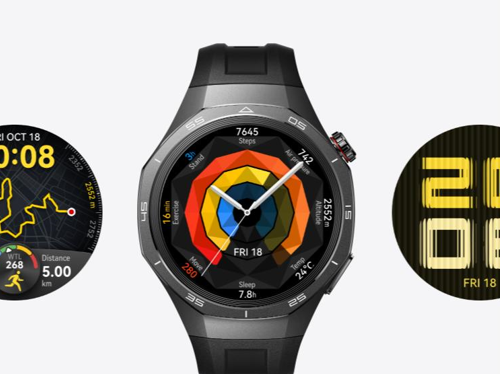
Conclusion
Updating your smartwatch is a simple process that brings meaningful benefits to your daily wearables experience. You’ll enjoy new features, smoother performance, and better security without needing any technical expertise. For instance, the Huawei watch gt6 pro handles updates seamlessly through its well-designed interface, ensuring the process is straightforward and user-friendly. Its reliable performance after each update keeps it running efficiently throughout your day. Remember to check for updates every few months to make sure your device is always at its best. Now that your watch is updated, take some time to explore what’s new and make the most of your refreshed device!




